Actions
Set up Team Chat on Windows using Pidgin » History » Revision 1
Revision 1/15
| Next »
Thomas Carney, 07/29/2015 12:54 PM
Set up Team Chat on Windows using Pidgin¶
Download and install Pidgin¶
Download and install Pidgin for Windows.
Add a new Account¶
Click on the Add button on the welcome screen to add a new account.
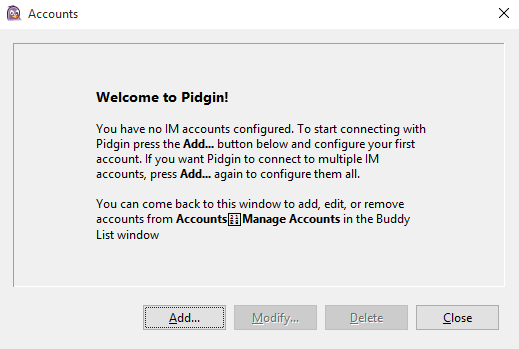
Click 'Add'
In the basic tab:
- Protocol should be set to IRC
- Username should be the username from your credentials (above)
- Server is the Host name from your credentials
- Password is the password from your credentials
- Check Remember password, so you don't always have to re-enter it
- Local alias is your chat name
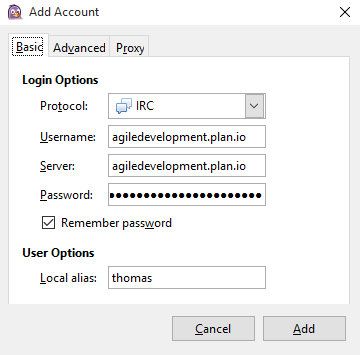
Fill out the basic tab
In the Advanced tab:
- The Port should be the port number from your credentials
- Tick Use SSL, so your chat is secure
- Ident name should be the user name from your credentials
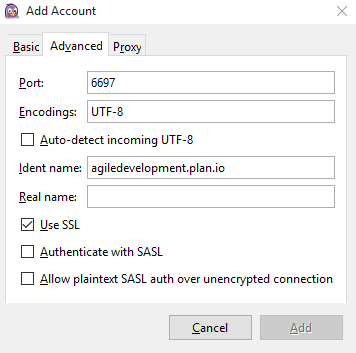
Fill out the advanced tab
Start Chatting¶
Click on 'Add' and you'll be automatically connected to the project chatroom.
Updated by Thomas Carney over 9 years ago · 1 revisions