 Delivering Non-Delivery Notifications for Planio Help Desk
Delivering Non-Delivery Notifications for Planio Help Desk
Feature update
Using the Planio Help Desk Pro Feature, you can communicate with external contacts such as customers or external stakeholders via email directly from your Planio issues.
Sometimes however, emails can't be delivered to the final recipient, e.g. when the email account is no longer active or has reached its storage quota. In these cases, email servers sometimes send an automatic non-delivery notification back to the sender, also called a bounce message, informing them that the message could not be delivered.
Until now, Planio filtered out these types of notifications to avoid cluttering your issues with automatic responses.
Occasionally though, these notifications can be useful. Once you know a customer or external contact didn't receive your mail you can use a different communication channel to contact them, for example with an alternative email address, or even a plain old phone call.
This is why we have now made it possible to receive bounce emails in projects where you have the Planio Help Desk app installed.
To configure how Planio should handle these notifications, you can go to your project → Settings → Help Desk → Issue status for bounce mails. Here you can select either:
- Default Status: to create an issue with the default status used by the tracker set in the field "Tracker for emails",
- None, do not create issue: to keep the previous behavior and not create an issue at all,
- Your Status: to create the issue and to set it to a custom status of your choosing.

Pro Tip: You could create a new status called Bounce via your avatar → Administration → Issue Statuses and set it up to be a closed status. Then, select this status in your project's Help Desk settings. This way, you'll never see bounces (because they're closed immediately), but you'll be able to check them on demand by filtering your issues by that status.
Please register to add a comment
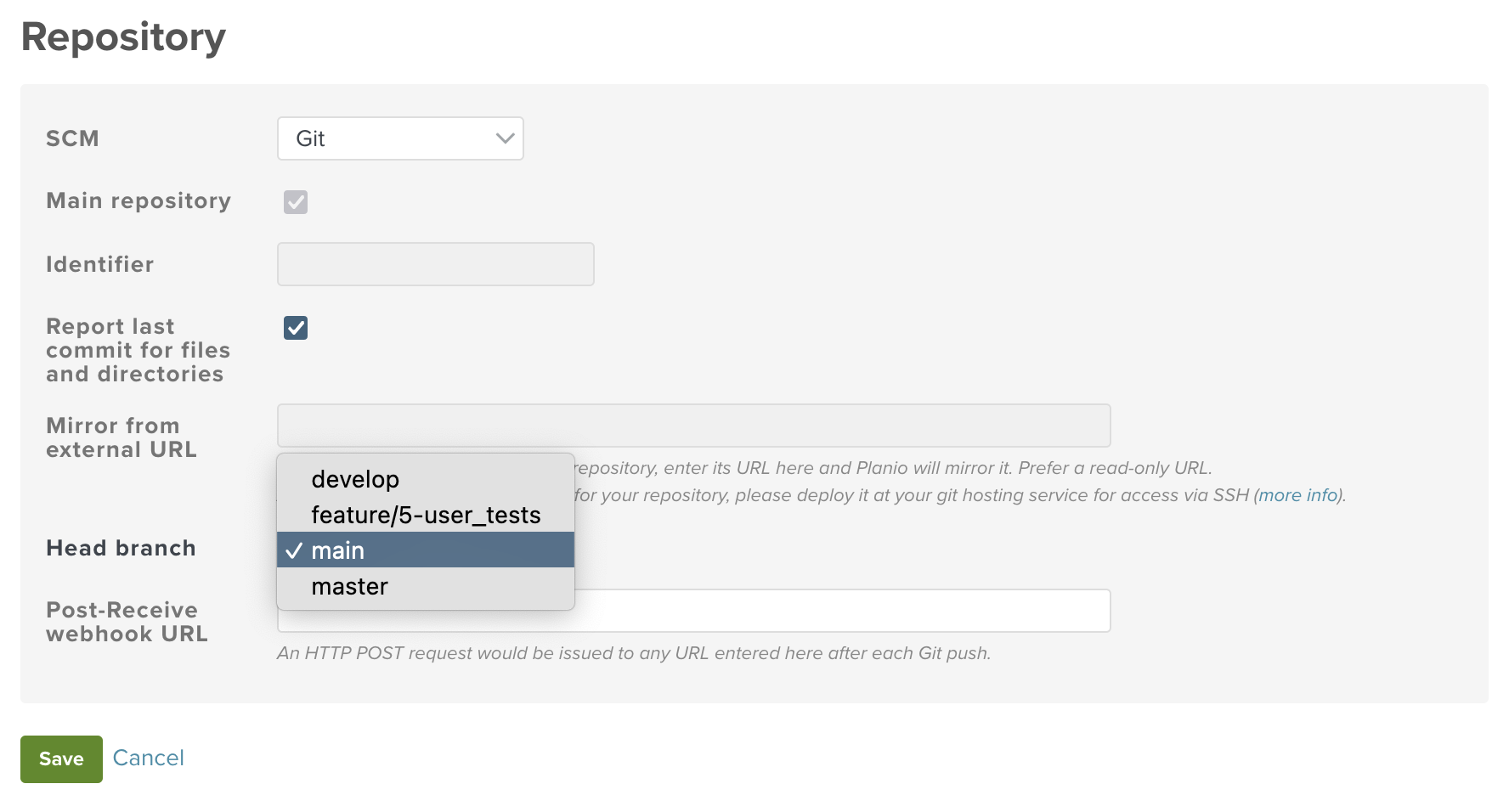
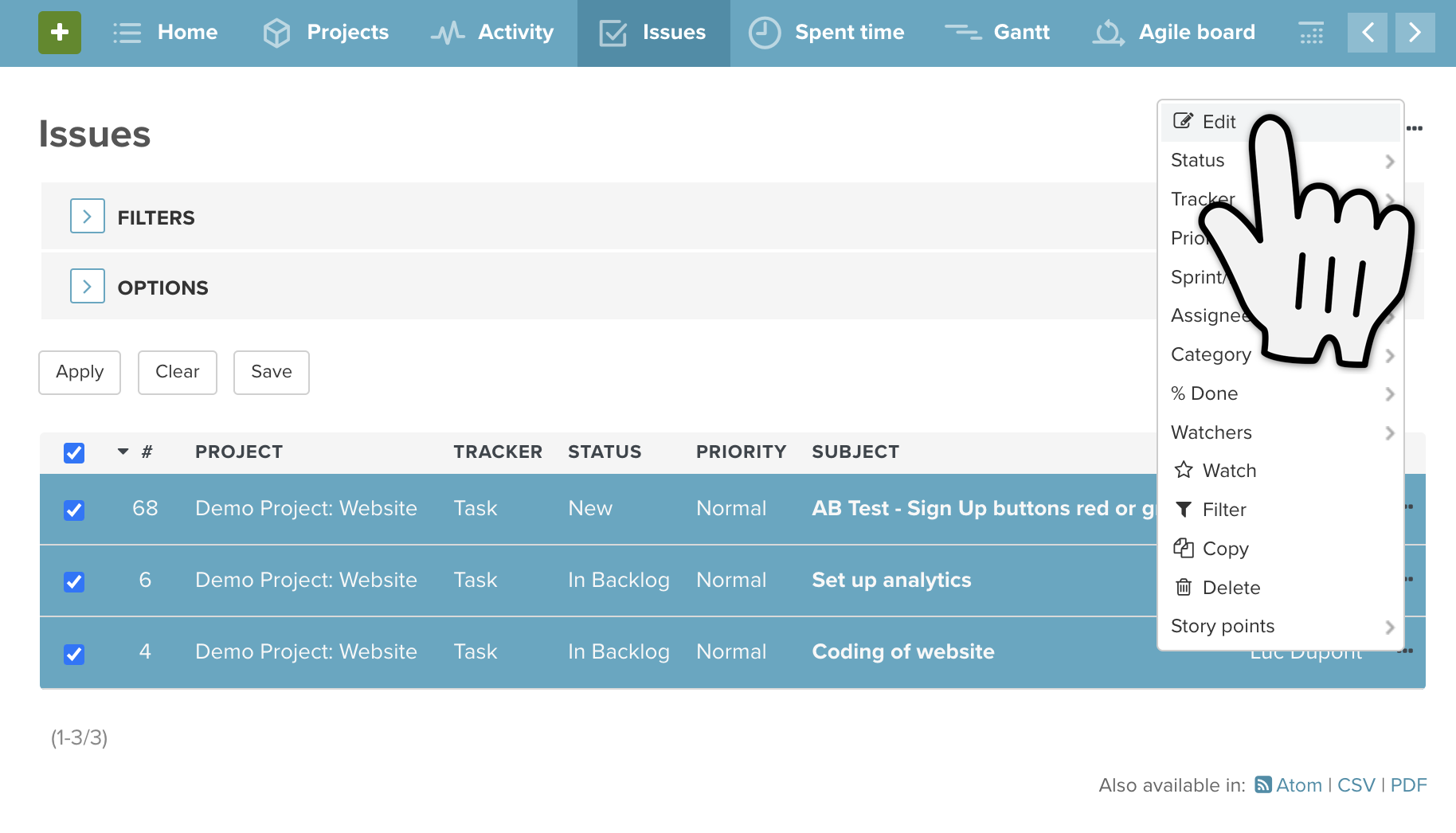
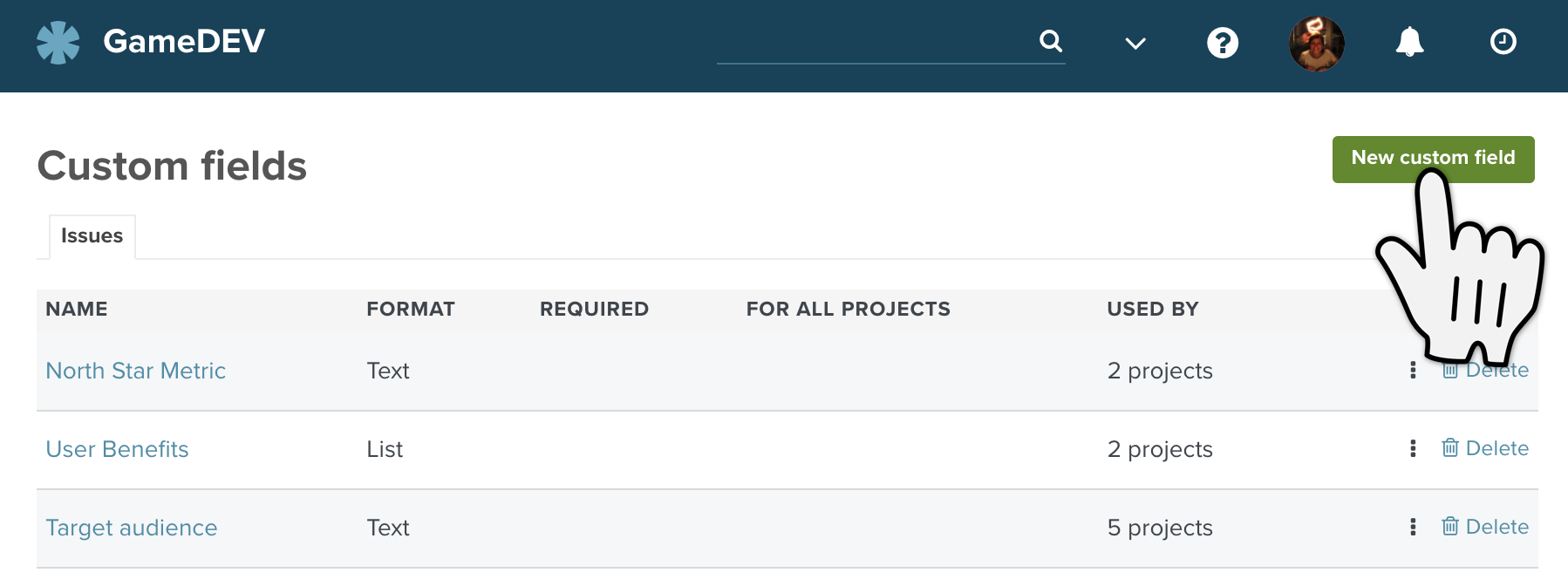
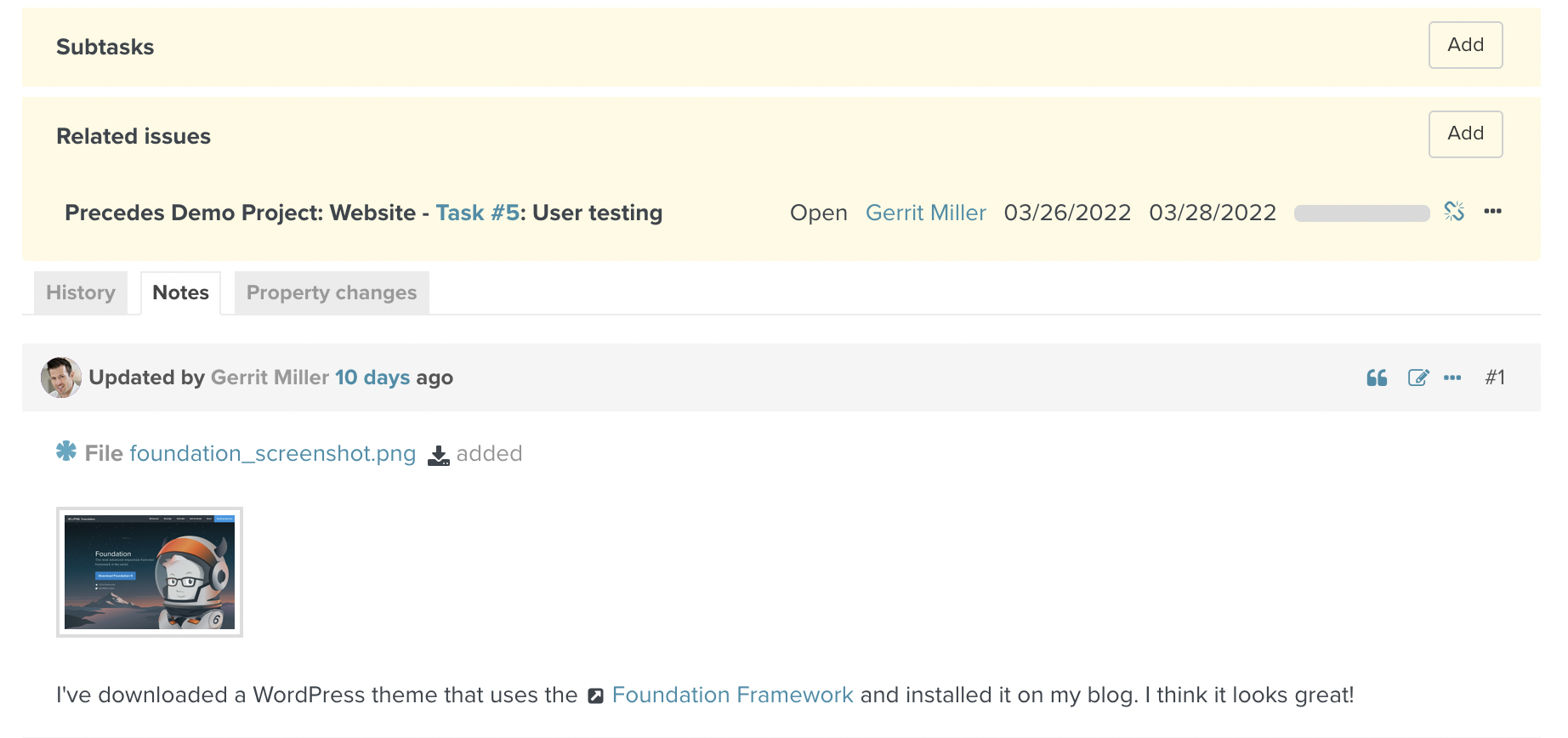
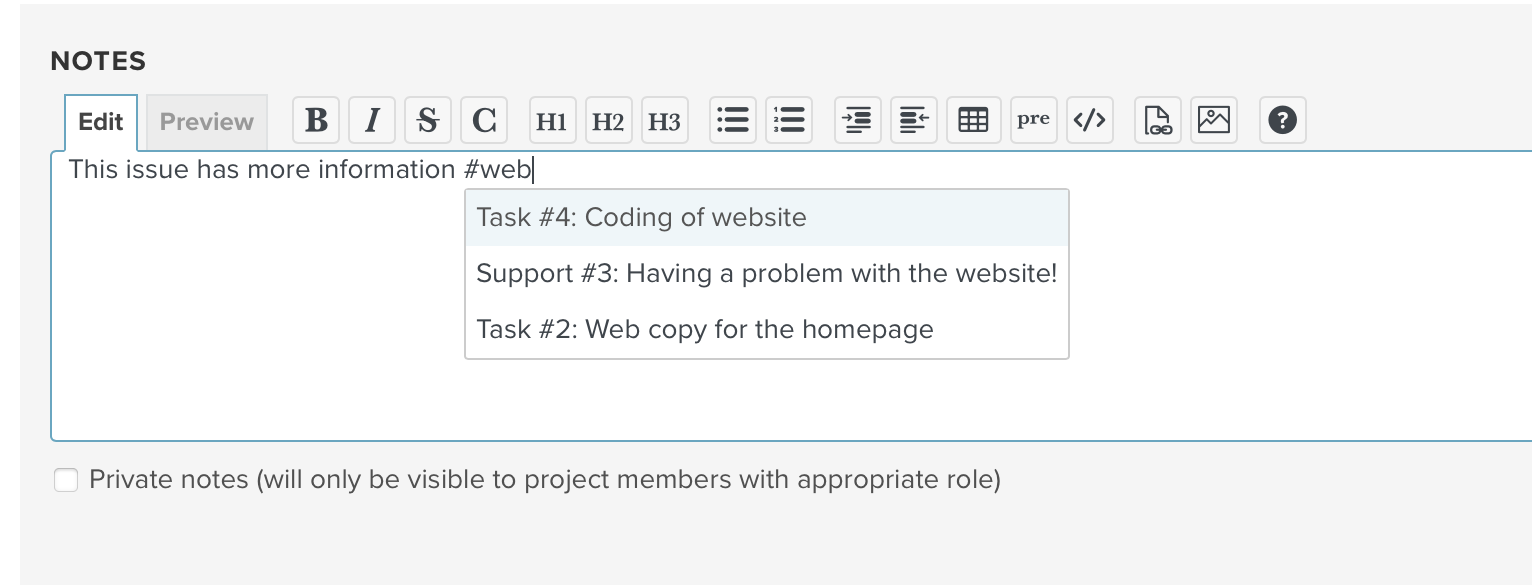
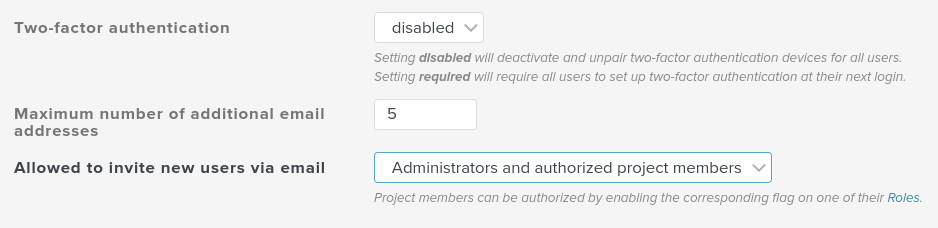
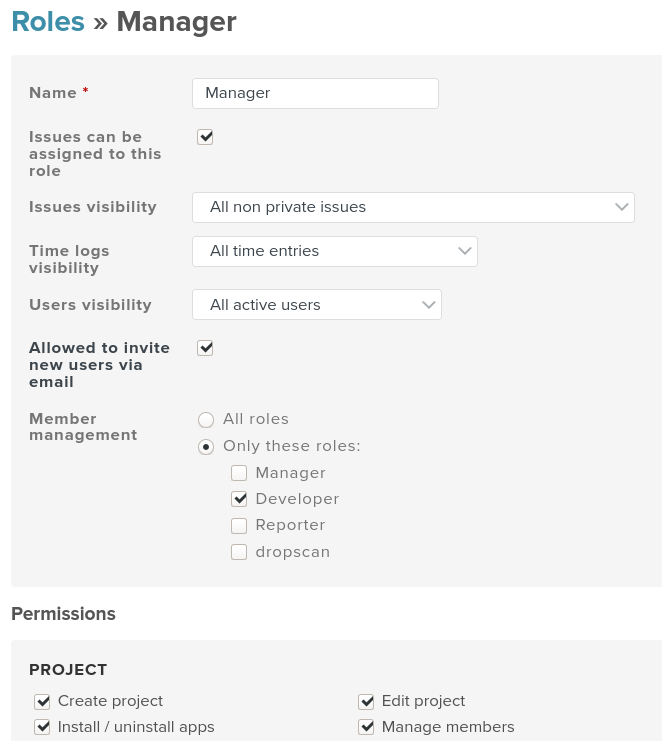
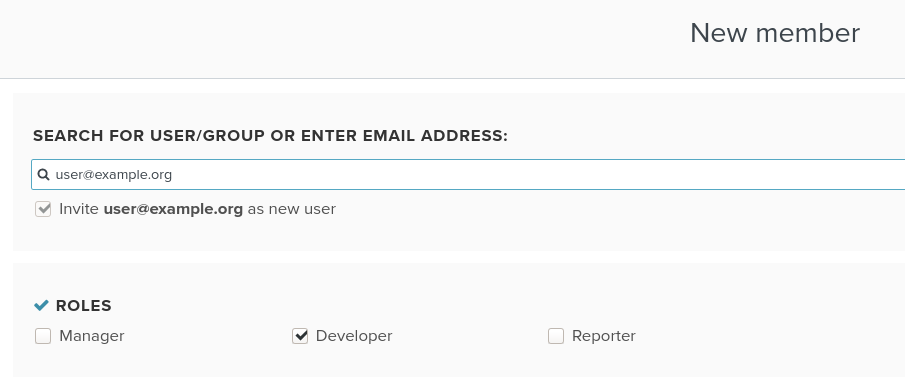
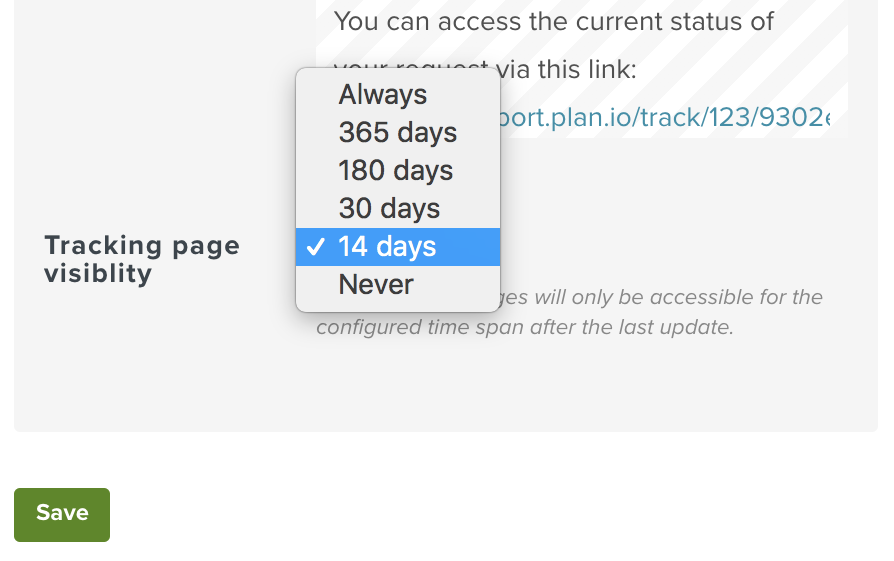
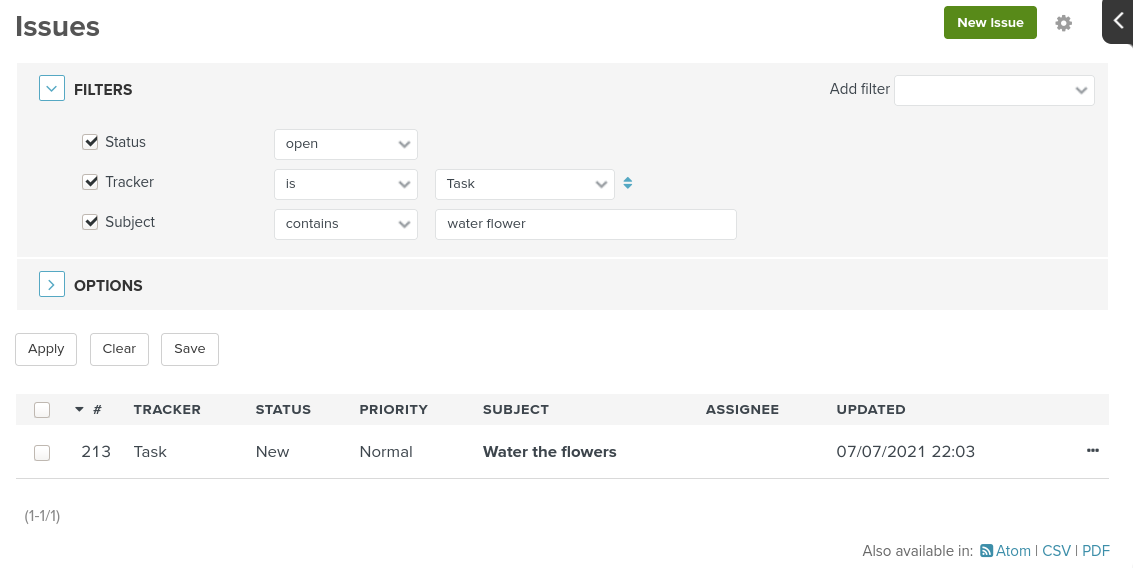
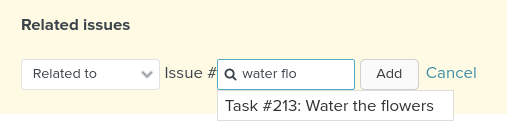
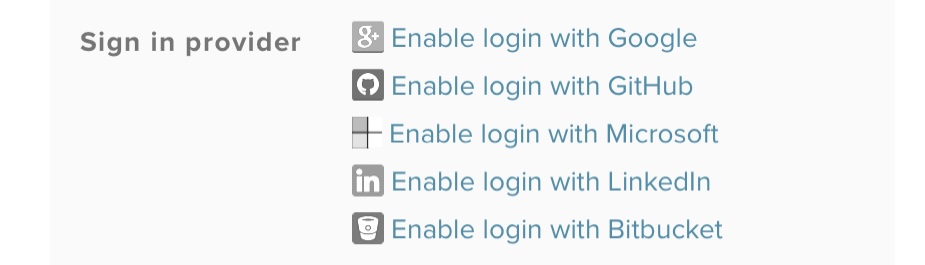
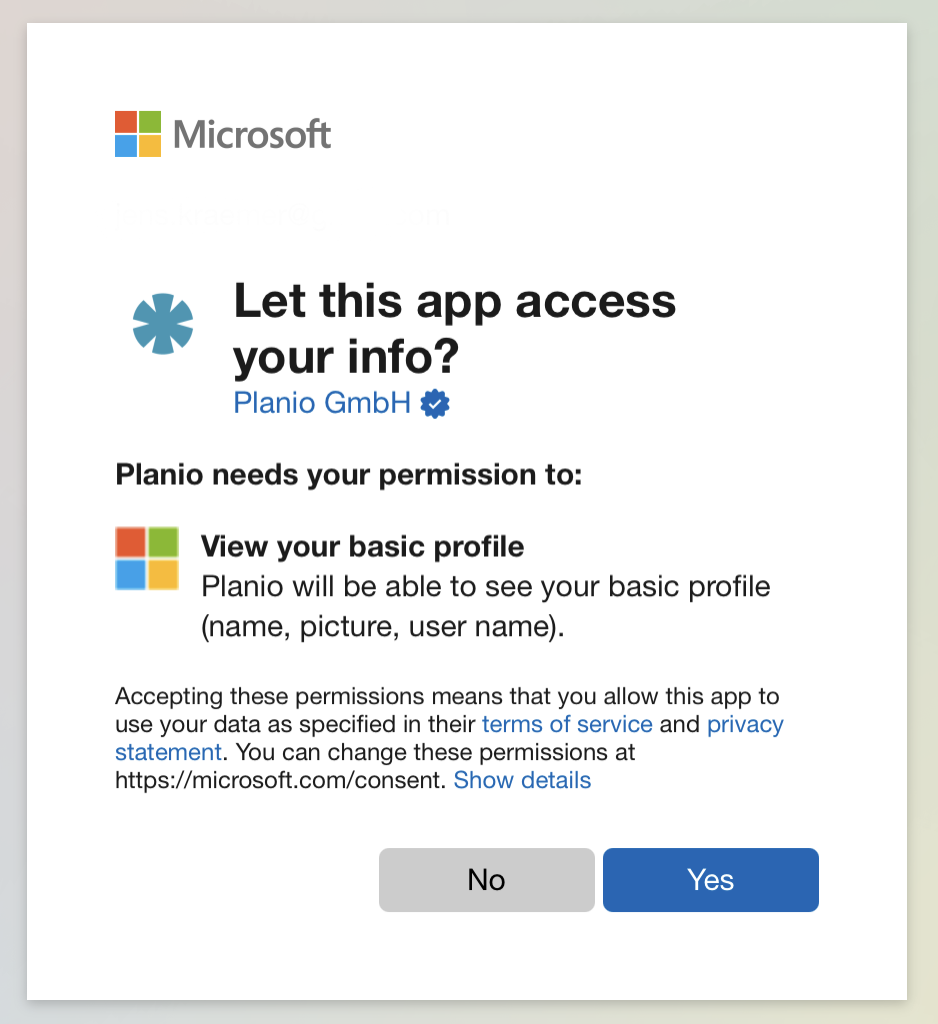
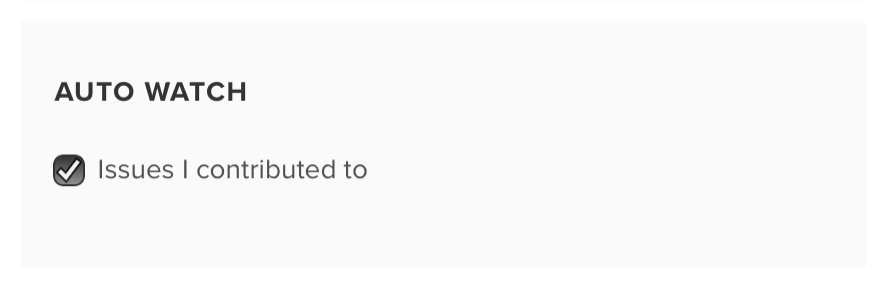
Comments